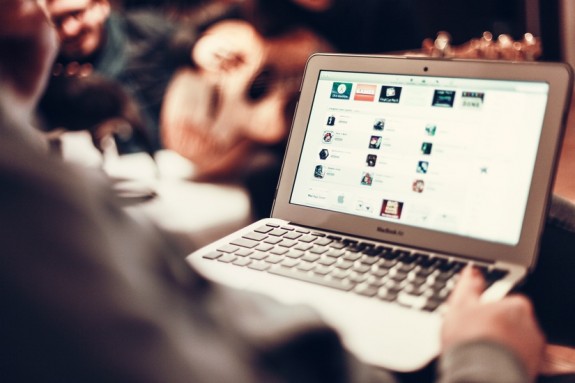I’m always on the lookout for writing apps that will boost my productivity and make all my creative troubles disappear. You know what I’m talking about: that perfect app that combines the power of a PC with the form-meets-function beauty of a Mac. Oh, and it writes your book for you too.
Yeah, right.
The truth is that this all-purpose and infallible app does not exist. I have tested several programs and these are my top five picks. Some apps are better for certain tasks than for others, and no one app is all-encompassing and perfect, but you’ll likely find a combination among these five apps that will work well for you. Here are the five apps I use for writing (in no particular order).
Scrivener
This is hands-down my favorite software for writing book-length work. I love the index card feature that allows me to reorder scenes and chapters around. I love how I can view my document as index cards, an outline, or a as full document. And I love the full screen mode (or what I like to call “tunnel vision mode”) that hides everything on your screen except for your Scrivener window.
Another feature I like about this software is that it allows you to take “snapshots” of your work in progress. This lets you to keep a record of prior versions in case you accidentally break your draft during a revision. Not so with Scrivener. You can use “snapshots” to save prior drafts, or alternatively you can also export and date your drafts so you can easily locate them in case you changed something in the master file that you would like to change back.
Price:
At $45 for the latest version, Scrivener is a steal. I find that it has the same powerful styling capabilities of a Microsoft Word, but with many added benefits, and at a much lower price point.
The one major downside to Scrivener is that it currently does not have a smartphone or tablet version. I am desperately hoping that they will launch an iPad app because then I would never need another piece of software. In the meantime, it remains my go-to app on the Mac, and I will continue to pine away and wait for a tablet and (dare I hope?) an iPhone version.
Another disadvantage to Scrivener is that it does have a hefty learning curve. It’s one of those programs that you need to commit to learning in order to get the full benefit. Not only that, but if you’re a little Type-A like me, you’ll likely find yourself color-coding and archiving things to death. While this might feel super-productive, it can also be a major form of procrastination and may interfere with your writing.
Microsoft Word
I started using Microsoft Word for my writing back in 1994, when I wrote my tenth grade history term paper on it. Even though there were other, more user-friendly options at that time, I had a hunch that Word was going to be a game-changer in terms of software for writers, so I dedicated the time and energy to learn it. Apparently my hunch was right. More than two decades later (which is eons in computer years) Microsoft Word is still around.
These days it’s standard software for most writers. Not only is it incredibly powerful in terms of what it can do, Word is often also the required format for submitting your work to publishers. Magazines and other markets may also require submissions in Word, so even if this isn’t your go-to software, you need to know how to use it (or at the very least how to export to it).
More recent versions of Word allow you to save your work “to the cloud,” a feature that had been sorely lacking in previous versions, and one that can save a writer’s backside in terms of backing up your work. Since I’m still using Word 2011 on my Mac, I can’t speak to this cloud-based feature, but it’s definitely something I’ve been wanting to see.
Price:
Getting a copy of Microsoft Word can run you anywhere from ten dollars a month for a subscription, to a couple hundred dollars if you download it to your computer. The price also varies depending on whether you’re using a Mac or a PC. As far as writing software goes, this is by far the most expensive on this list.
There are many more versatile, user-friendly and less expensive programs out there and honestly, I find Word to be a bit overkill for most of what I need. Still, it’s such a ubiquitous program that I would be remiss if I didn’t mention it. And, let’s face it, it gets the job done.
Ulysses
On the other end of the spectrum from Scrivener and Word is Ulysses. This software is as no-frills as it gets, but just because it’s simple doesn’t make it simplistic. There’s something deliciously retro about this software and even the font on the screen looks like something out of an old IBM computer of the 1980’s.
This software takes some getting used to because what you see on the screen is most definitely not what you get on the page. The idea behind Ulysses is that it forces you to use styles rather than eye-balling your format. This is incredibly useful for bloggers or writers who prefer to think of their work as a continuous stream of content, rather than in terms of page layout. For instance, instead of centering a header, you must select Heading 1, 2, 3 and so forth. When you export to your desired format, it preserves that styling. Given that digital publishing is becoming more and more prevalent, I can certainly see this approach to format catching on.
One feature that I love in Ulysses is that there is an iPad compatible version and their iOS version is currently in beta-testing. It’s great to have content synched across devices but it took me several hours of troubleshooting to make it work, and tech support wasn’t super-helpful. (Their main suggestion was telling me to read the FAQ page.) On the other hand, now that everything is synched and under control, I have found myself gravitating more and more toward this software, especially when crafting blog posts. (In fact, I used it to write this very post.)
The interface is streamlined and once you understand the mark-up it’s fairly intuitive to use. I also love that it looks similar on both iPad and Mac versions, which makes it easy to work on the same document across devices. Once you figure out on one device, it’s consistent across the board.
Update: In the past two months since writing this post, I have found myself relying more and more on Ulysses and it’s now my go-to for writing articles and quick notes.
Price:
Ulysses costs $45 for the Mac version and $20 for the iPad version. (Note: I received review copies of both.) It took several hours and a lot of fiddling to get the app to synch across my various computers and iPad, but once I got up and running, the software has run seamlessly across devices. Despite the initial glitches with synchronization, it’s still a good value.
Google Drive
If you have a gmail account, you can edit and create documents on Google Drive. This is my favorite to work on group projects because it’s easy to share files and folders with collaborators. Essentially, if Dropbox and Microsoft Office had a love-child, it would look like Google Drive.
In addition to documents, you can create spreadsheets and slide decks, then export them to various formats (Word, Excel, Powerpoint, PDF, etc.). And because the documents live “in the cloud” it’s also great for collaboration. If you use Google Chrome, you can also work on documents offline without being connected to the internet.
Price:
Free for the first 15GB of storage. You can pay for additional storage if you need it, but given how little space documents take up, you will have more than enough storage to keep you busy for a long time. If you’re not storing photos or videos on your drive, 15GB will go a long way.
Evernote
This has been my go-to note-taking software for some time, but now that I have discovered Ulysses, I am finding myself torn because terms of functionality, Evernote and Ulysses are very similar.
With Evernote I love that you can work locally and synch across computers, tablets, and smartphones, but I find the interface a little bit cluttered. Sometimes it’s hard for me to locate particular notes in my chaotic mess of notebooks nested within notebooks. In Ulysses, the streamlined interface forces me to keep things simple and organized, making it easier for me to find files later not.
There are a few definite advantages to Evernote, however. First, it works across phones and devices while Ulysses is exclusively a Mac/iPad program. If you’re not exclusively an Apple user, then Evernote is your best bet.
Second, even if you are a committed “iPerson,” there is currently no phone version for Ulysses (though according to the FAQ it may be in the works). This means that for on-the-go note-taking, Evernote is still the go-to choice, at least for now.
Finally, Evernote Business allows for sharing notes and notebooks, which is great for creative collaborations and team projects. If, however, you’re a writer who works mostly solo, the business version is likely overkill.
Price:
Free for Evernote Basic and at this point I have not needed to upgrade to one of the premium versions. Plus, now that Ulysses appears to be on the brink of launching it’s fully compatible iOS version, I’ll likely migrate to that for most of my digital note-taking, since I don’t need a PC/Android-friendly version. Also, I’m getting a little annoyed with the pop-up windows trying to up-sell to one of the premium versions.
On the other hand, given that Evernote works across platforms and devices, and also allows you to work locally and synch your files later, it is still the most versatile option of the five writing apps listed here. Would I write an entire book on Evernote? Probably not. But it’s great for taking notes or jotting down ideas on the fly.
The Final Word
At the end of the day, there is no perfect software so it’s all about finding a combination that works best for you. My go-to combination is: Scrivener for book writing + Ulysses for articles and blog posts + Google Drive for collaboration. Evernote and Microsoft Word fill in any gaps that are left.